John Stokes and Mary's Gardens
Computerized Mary Gardening
Please note that the following information has been maintained for archival purposes and that much of the computer information is now outdated.
Computerized Mary Garden Design
Announcement
Introduction
4 Software Programs
Basic Instructions
FLOWERscape Instructions
120 FLOWERscape Flowers of Our Lady
FLOWERscape Website
ClarisWorks/AppleWorks Instructions
Painter Instructions
Virtual Mary Gardens
Drawing on 50 years of gardening experience and 15 years of experience with personal computers, Mary's Gardens announces the posting to its Internet Web Site of a review of 3 state-of-the-art computer software programs suited for making computerized Mary Garden designs.
First reviewed, and recommended for all, is the popular, user-friendly, FLOWERscape software program which uses simple menu commands to "dig" a garden plot in a grassy site and to "plant" flowers in it - to produce a garden design which is at the same time a virtual garden giving a preview of the actual garden to be planted.
The plants virtually planted with FLOWERscape are selected from its plant image library and data base of 300 flowers - which include 120 Flowers of Our Lady, found by the research of botanists and folklorists to have been named devotionally to symbolize the life and mysteries of the Blessed Virgin Mary in the popular religious traditions of the medieval countrysides.
ClarisWorks, an entry-level general computer graphics program, is recommended for adding to garden designs created on FLOWERscape an image of a Marian sculpture, to make them virtual Mary Gardens. Digital photos of eight such statues, from actual Mary Gardens, are available for downloading with a web browser from the Mary's Gardens web site.
A third, advanced, software program, Fractal Design Painter, is recommended for the use of those experienced with computer graphics in making custom libraries of miniature flowering plant images from their own digital photos, and "planting" them in garden sites of their own design. "Hose" feature can "plant" colonies of each flower.
Detailed step-by-step instructions for the use of each program are included in the review.
The three software programs are available - for both Macintosh and Windows computers - from established mail order software suppliers advertising in computer magazines.
FLOWERscape is a registered trademark of Real Estate Business Services
ClarisWorks is a registered trademark of Claris Corporation and Apple Computer
Fractal Design Painter is a registered trademark of Fractal Design Corporation
With the availability of popularly priced garden design and general graphics software, Mary Gardeners can (1) create plans showing flowering plant locations by miniature digitized color images scaled and "pasted" to the plan - individually, or in clumps or sweeps - and (2) add photos of focal garden statuary, making the plans themselves virtual Mary Gardens.
Color print-outs of the sculpture and flowers of virtual Mary Gardens serve to quicken the viewer to reflection and prayer, as do the miniature illustrations of medieval books of hours.
The elements of computerized Mary Garden plant selection and garden design are:
- A computer library of miniature flowering plant images and accompanying close-up bloom photos - with accompanying info as to height, bloom color, bloom period, growth type, climatic zones, planting time, and soil, temperature, light and moisture requirements for each plant, as a basis for selecting those desired for the garden.
- Creation or importation of garden site and bed layout images on the computer screen.
- Selection and placement on the computer screen layout of miniature plant images from the computer library, to produce virtual garden images of beds and plants.
- Selection and placement of miniature Marian sculpture images, making plans virtual Mary Gardens.
- Final adjustment of statuary and plant locations for the integrity, proportion and clarity of the overall garden plan.
- Print-outs of
-
- Virtual Mary Garden images showing over-all appearance.
- Companion diagrams of Flowers of Our Lady placements in the garden bed(s) - by identifying number keyed to accompanying planting lists.
- Summary listings of plants showing color, planting season and flowering season.
Our Procedure
For our own Mary Garden designs, we compose our layouts in FLOWERscape; save them to disk; and then open them in ClarisWorks and/or Painter for the addition of custom plot, plant, statuary and landscape graphics. We make our custom Painter floaters and nozzles from digitized plant and statuary photos in our color slide archives, scaled to size - making the backgrounds transparent using the masking and selection utilities of Painter.
In accordance with computer convention, we adapt our Mary Garden plans to a size which can be printed out on standard 8-1/2" x ll" or 11" x 17" printer paper (although landscape architects regularly use larger hand-drafted drawings). Since FLOWERscape at present only provides for 5" high garden plans, it is necessary to make plans for larger gardens in several segments - to be saved in separate files for subsequently joining together using ClarisWorks, Photoshop or Painter.
We are also examining commercially available landscaping software for positioning completed garden layouts from FLOWERscape, AppleWorks (ClarisWorks), Photoshop and Painter in a larger setting of grass, shrubs, trees and buildings, etc.
Introduction
- FLOWERscape - User-friendly, dedicated garden design program v 3.0 for beds and flowers;library of 300 flower images
- ClarisWorks - General graphics program used for addition of v 4.0 statuary and other flowers to FLOWERscape designs
- Painter - Advanced graphics program for building custom v 5.0 library of images. Image hose for "planting"
Simplified Instructions for making "virtual garden" designs using 120 Flowers of Our Lady images from FLOWERscape library, and garden statuary images from this web site.
Advanced Instructions for making and using custom flower and statuary images for garden design from digital photos or photo scans
In addition to serving as a design for a garden to be planted, computer Mary Garden designs may in themselves serve as Virtual Mary Gardens for meditation
Some sample Virtual Mary Gardens
FLOWERscape is a registered trademark of Real Estate Business Services. Graphics Copyright 1992-1997 FLOWERscape by Richard H. Kline - All rights reserved.
ClarisWorks is a registered trademark of Claris Corporaton.
Fractal Design Painter is a registered trademark of Fractal Design Corporation.
Virtual Mary Garden Design copyright Mary's Gardens, 1998
Design Virgin & Child statue: God's Garden, Wareham, MA, photographed c. 1960
Announcement, March 1998
Copyright Mary's Gardens, 1998
(See below for ClarisWorks/Appleworks)
FLOWERscape - (User-friendly, for all)
To make a Garden Design:
- Access the linked file, "120 FLOWERscape Flowers of Our Lady" on this web site; save to disk; and keep window open or print out in hard-copy, for reference in selecting flowers for a FLOWERscape Mary Garden design. Also, for general Mary Garden design principles, access (pre-computer) "Mary Garden Design and Plant Selection Guide".
- Open FLOWERscape; "dig" a garden bed; and "plant" flowers, following the simple FLOWERscape menu commands. (Place all desired plants on plant strip and then plant, or select and plant one by one, as preferred). Leave space for a statue. Adjust positions of planted images to provide balance and clarity for the design.
- Save a copy of the design to disk using the menu "Save" command (saves design file in FLOWERscape "Grdn" format - re-openable in FLOWERscape for later plant image re-positioning and additions).
- Print out hard-copies of the design; the "Garden Plan" with plant list; and the bloom period "Summary" - using the 3 menu Print commands.
- (Optional. Use computer Screen-Save ("Screen-Dump") key command to save an additional copy of design to disk, in PICT format (not re-openable in FLOWERscape), in preparation for re-opening in ClarisWorks for the addition of statuary and/or other Flowers of Our Lady images. (Note: FLOWERscape "Save as PICT" menu command may not save a file re-openable in ClarisWorks.)
ClarisWorks/Appleworks - (Requires basic graphics editing skills)
To add a garden statue or other flower image to a FLOWERscape design:
- Access from this web site (in GIF file format), with your web browser, an image of a garden statue or additional flower with white background to be "pasted" to your FLOWERscape design - choosing from the following linked list. Use web browser to save the GIF file to disk. (Or, for a more reliably openable, in Clarisworks, saved file, use computer Select-Save or Screen-Save ("Screen Dump") to save the browser-accessed image in PICT format.)
- Linked List of Statuary Files (2-1/2" height - proportioned to the Flowerscape designs, to which they are to be pasted):
Statue/Reference:
Our Lady of the Angelus - St. Joseph's Church, Woods Hole, MA
Artist: V.M.S. Hannell Copyright: not known
Mary, Seat of Wisdom - Mary's Gardens, Philadelphia, PA
Artist: Ade Bethune Copyright: Mary's Gardens
Virgin and Child - God's Garden, Wareham, MA
Artist: not known Copyright: not known
Our Lady of Grace - Ravenhill Academy, Philadelphia, PA
Artist: not known Copyright: not known
Mary of Nazareth - St. Mary's Church, Annapolis, MD
Artist: Leo Irrera Copyrght: Leo Irrera
Mary, Model of the Church - St. Catherine's Church, Portage, MI
Artist: Jerry Westgerdes Copyright: Jerry Westgerdes
St.Joseph, Garden Workman - St. Joseph's Church, Woods Hole, MA
Artist: Ade Bethune Copyright: Mary's Gardens
St. Francis - Trinity Church, Boston, MA
Artist: not known Copyright: not known
- Open Clarisworks in "Drawing" mode.
- Open in Clarisworks the GIF (or PICT) file image of the statue or Flower of Our Lady accessed and saved with the web browser. (Open, as "Painting" Document Type and "GIF" (or "PICT") File Type).
- Select "transparent fill" from the Painting window ToolKit (upper left square in fill palette)
- Select "Paint Bucket" tool from ToolKit, and "pour" transparent fill into white space surrounding statue or flower image. (An invisible operation.)
- Select "Lasso" tool from Toolkit, and double-click it (or draw lasso around statue or flower image) to "select" it. (Lasso closes to image edges when lasso tool pointer is released.)
- "Copy" selected statue or flower image to Clipboard buffer
- Open in ClarisWorks the screen-saved FLOWERscape garden design PICT file (see FLOWERscape, above). (as "Drawing" Document Type and "PICT" File Type.)
- "Paste" statue or flower image, copied to the clipboard buffer, to the opened garden design image. (This initial pasting has white rectangular file background, blocking out some of design graphics around newly pasted image.)
- Select "transparent fill" from fill palette in Drawing ToolKit, to make white rectangular file background transparent. Pointer-move image to desired position.
- (Repeat the above steps for any additional images to be pasted)
- Save garden design image, with added images, as PICT file.
- Print out hard copy of augmented garden design
- (When garden design image PICT file has been closed, it may be re-opened at any time in ClarisWorks for selection and re-positioning of any of the images added, so long as they remain as originally pasted - "ungrouped". Once they have been "grouped", the "ungroup" command does not apply here).
FLOWERscape Instructions
FLOWERscape 3.0, produced by:
FLOWERscape
Voudette
Village Station Box 24935
Los Angeles, CA 90024
Fax: (310) 474-7516
Web Site: http://www.fscape.com
- Description
- Step-by-step Procedures
Description
FLOWERscape, for Macintosh and Windows, introduced in 1993, and in version 3.0 in 2001, has a library of miniature digitized photos of some 300 commonly cultivated garden plants, which can be placed in desired positions - and subsequently moved individually at any time - on a computer screen garden bed layout display of up to 17" x 5", representing a maximum plot of 40 ft. wide by 14 ft. deep. Some 70 of these plants are Flowers of Our Lady: documented to have had common religious names in the medieval period, subsquently recorded by botanists and folklorists.
As multiple images of a selected plant are accessed to form clumps or sweeps on a garden plan, mirror images are alternatingly generated for variety. For plants with several colors of bloom, there are photos of different plants for each color - in some cases up to 7. Also, for each plant accessed, an accompanying larger individual bloom photo is displayed, with "pop-up" plant data table. The program has an aggregate of over 2,000 photos - all taken and digitized by its professional photographer-author.
The data table for each plant gives plant height; flower size; soil, temperature, light and moisture requirements; suggested garden spacing; bloom period, planting time (northern hemisphere), climatic zone and other information for selecting it and locating it in the garden site. For use in plant selection for Mary Gardens the 120 Flowers of Our Lady in the GARDENscape library have been listed by Mary's Gardens as a group, together with their descriptive and horticultural data.
The miniature plant photos selected, singly or successively, from the FLOWERscape library are discreet, separate computer screen "objects" or "floaters" which can be moved with the computer pointer to desired positions or clumps on a computer screen layout of a grass plot with user-"dug" garden bed(s) and an optionally chosen background wall or fence.
Each plant floater can subsequently be moved, added to or deleted to adjust and perfect the overall virtual garden layout integrity, proportion and clarity; and to incorporate in the layout changes made in the actual garden plot through the months and years.
In FLOWERscape all plants can be displayed in bloom; or alternative displays can be made showing their foliage, bloom or dormancy status for any selected month(s) of the growing year in a given climate zone (northern hemisphere).
The format is in a perspective view, using graphics of blooming plants as they would be seen from a frontal elevation. The individual plant photos are proportioned to actual plant heights, such that lower plants can be positioned in borders, medium plants in central locations, and taller plants at the rear of the beds. A keyboard command produces a temporary positionable display of a plant height ruler.
Garden layouts saved to computer disk in GARDENscape file format (Grdn) retain the movable "floating" character of each plant graphic for adjustment, relocation or deletion when the plan file is re-opened at any time in the computer.
The layouts can also be saved (with all floaters irreversibly "dropped" to the layout layer) in standard file format (PICT) for subsequent augmentation with general graphics software such as ClarisWorks, or professonal software such as Photoshop or Painter - to add images of focal garden sculpture or of flowers not in the GARDENscape library; to join several plans in a larger overall plan; or to place the garden plan in a landscape setting.
Also available for print-out, in addition to the virtual garden views, are companion matching diagrams showing each plant location by sequential identifying number, keyed to an accompanying numbered plant list; and a table by plant, alphabetically, giving the bloom color(s), planting season and northern hemisphere planting time for each plant.
FLOWERscape Step-by-Step
Procedure
Task
To design a Mary Garden plot and to position plant images on it.
Steps
First examine our custom list of "120 Flowers of Our Lady in FLOWERscape", on this web site, and make tentative
selections of those flowers to be considered for inclusion in your garden. Then:
Execute the simple FLOWERscape menu commands to:
- Enter your climate zone
- Choose a plot background (Fence, Wall, etc.)
- "Dig" the garden bed areas
- Choose, Examine and "Plant" your desired plants
- Select-adjust plants for overall garden composition
- "Save" garden design to computer disk (in "Grdn" format). Then use "screen-save" ("screen-dump") computer key command to save in "PICT" format. (FLOWERscape menu "Save as Pict" files will not open properly in ClarisWorks or Painter.)
- Print out Virtual garden Plant Location Diagram with keyed list; and Summary Table of plants showing color, planting season and flowering season for each plant
- Re-open Grdn file in FLOWERscape at any time to make further adjustments.
- (Open Screen-Dump PICT file of virtual garden in ClarisWorks or Painter for addition of images of statuary or of further custom images of plants not in FLOWERscape library.)
120 FLOWERscape Flowers of Our Lady
120 Flowers of Our Lady in the Plant Image and Data Library of FLOWERscape 3.0 (Religious names added)
As stated in our review of Garden Design Software and also in our introduction to Virtual Mary Gardens, we view the FLOWERscape garden design program to be an important resource for Mary-Gardening and also for the creation by gardeners and all of virtual garden tablaus for reflection and meditation.
We are pleased to announce that we have been informed by Richard Kline, flower photographer and designer of FLOWERscape that he has just put up a FLOWERscape Internet WebSite, under construction, at http://www.fscape.com through which the program may now be purchased at a modest introductory price.
We highly recommend this program - which is so easy to use by all that children computer users call it "the flower game". We anticipate that helpful tips and sample garden designs will be added to the web site as it is developed.
Richard Kline tells us he is preparing images and data for further flowers for the program's flower data base, including some which show up as Flowers of Our Lady in our Mary's Gardens research. Also, we hope it may be possible to provide images of Marian garden statuary in a format for addition to his library, so that it will be unnecessary to use other software to add them to FLOWERscape garden designs and virtual gardens, as at present - as set forth in our web site Garden Design review of the ClarisWorks program.
The ease of use and the superb flower photography make this program a must for all Mary-Gardening computer users.
ClarisWorks/AppleWorks Instructions
AppleWorksª 6.0, produced byApple Computer, Inc
- Description
- Step-by-step Procedures
Description
The drawing and painting graphics programs of AppleWorksª 6.0 general purpose software for Macintosh and Windows, can be used in conjunction with FLOWERscapeª, for:
- The preparatory re-sizing of custom digitized flower or sculpture images - downloaded from this web site using a web browser; scanned from printed photos; or taken with a digital camera - for proportioned addition to exported FLOWERscape garden layouts in PICT file format opened in AppleWorks.
- The graphics editing of these miniature flower or sculpture photos to make their backgrounds transparent, so that FLOWERscape garden design graphics over which each new graphics object is placed will show through around it.
- The positioning or "pasting" of these edited graphics in imported FLOWERscape garden layouts,
- For larger gardens, the combination of two of more garden section layouts from FLOWERscape for printing out on standard 8-1/2 x 11 in. or 11 x 17 in. printer paper.
- Printing - Virtual Garden only
These same operations, and others, may also be accomplished in the professional Photoshop software program.
AppleWorksª 6.0 Step-by-Step Procedure
Task
To make the rectangular background of a custom flower or sculpture image file transparent, so that when the image is pasted as an addition to an existing graphic garden layout opened in ClarisWorks, such as one imported from FLOWERscape, the portions of the layout immediately around the pasted image will continue to be visible after the pasting. Paste.
Steps
(Particular applications of general ClarisWorks commands listed in user's manual and in screen "Help" instructions)
- Open graphics file of flower or sculpture - usually in PICT or GIF format (as "Painting" document type and "PICT" or "GIF" file type, as appropriate).
- In the Transform menu, choose "Scale by percent", and enter the percentage size change (same for height and width) to scale the image to a 2-1/2" height proportioned to the FLOWERscape plant images."
- In the Paint toolkit choose (1) white color (upper left box in color palette), and (2) transparent fill (upper left box in fill pattern palette)
- In Paint Toolkit choose the Lasso tool. Press-trace-outline the flower or sculpture image to separate-select it from its background (or outline-enclose and delete-clear successive background areas, until only the graphic flower or sculpture image remains in a white background, and then outline-select. (In a white background a loosely surrounding lasso contracts around the cleared image for precise selection). Make any final clean-up of selected image so object edges will be accurately outline-selected.
- Select the Paint Bucket tool, move the screen pointer to anywhere in the cleared background area of the file, and press-fill the background with the (previously selected) transparent fill. Repeat for any internally cleared areas within the plant image.
- Outline-surround the graphic with Lasso tool and release, so moving selection-line contracts to outline of the graphic. Copy the selected graphic (and accompanying now transparent background and internal cleared areas) to clipboard.
- Open imported FLOWERscape garden layout PICT screen-save file (as Drawing document and Pict file type), and paste new graphic and its transparent background to it from clipboard as graphic object (pastes initially with opaque, non-transparent background)
- In Draw toolkit select transparent fill (upper left box in fill pattern palette). (Pasted graphic becomes transparent). Save as PICT file.
- Repeat the above procedure for other flower or sculpture images to be added to layout.
- Make any desired adjustments to locations of newly pasted graphics objects. Leave "ungrouped" (do not "group").
- Save design and added images to disk (still in PICT format). With images ungrouped, the PICT file may be re-opened at any future time for further individual adjustment (or deletion), with subsequent re-grouping of entire composite graphic layout. If objects are "grouped" in PICT file format, they cannot be properly "ungrouped".
- Print the AppleWorks-augmented virtual garden.
Painter 5.0, produced by:
Fractal Design Corporation
P.O. Box 66959
Scotts Valley, CA 95067-9965
Phone: (408) 430-4000
email: cs@fractal.com
Internet: http://www.fractal.com
- Description
- Step-by-step Procedures
Description
Painter
Painter 5.0, a full-featured graphics program for Macintosh and Windows, includes provisions for the introduction in screen garden layouts of individual plant "floaters" which can be positioned, relocated or deleted in computer-drawn garden bed plans, as in FLOWERscape, ClarisWorks and Photoshop. At present this requires the custom creation of plant floater libraries, since only a few Painter graphics of commonly cultivated plants are as yet commercially available.
Painter plant floaters may also be grouped in graphics "nozzles" for multiple "hose" introduction into screen layouts (but these can only be "undone" or erased and repositioned individually as generated, but not later, since each hosed floater is "dropped" to the layout layer). "Garden Hose" CD ROM - a sophisticated collection of plant "nozzles", available for Painter from Digarts (version 1.5) and Fractal Design (version 2.0) for the "hose" creation of entire landscapes - includes nozzles for four Flowers of Our Lady (clover, daisy, forget-me-not and jasamine). A demonstration nozzle for poppy is included with the basic Painter 5.0 program.
Advanced Instructions
PAINTER 5.0 Step-by-Step
Tasks
To make the rectangular background of a custom flower or sculpture image file transparent, so that when the image is pasted as an addition to an existing graphic garden layout opened in Painter, such as one imported from FLOWERscape, the portions of the layout immediately around the pasted image will continue to be visible after the pasting.
To save the floater to a floater library folder; to convert it to and save it as a Nozzle file; and to save the Nozzle in a Nozzle Library.
Steps
(Particular applications of Painter commands listed in user's manual and in screen "Help" instructions)
- Open Tools, Brushes, Controls and Objects palettes
- Open graphics file of flower or sculpture (Usually in PICT, GIF or JPEG format)
- Select flower or sculpture object to separate it from its background using Auto Select/Image Luminescence, from Select Menu; or Magic Wand or Lasso, from Tools Palette.
- If image has a uniform white or black backround, try Auto Select/Image Luminescence first.
- If unable to obtain a full selection, try Magic Wand, using the maximum tolerance possible in the Controls Window without the tolerance being extended to include the background as well as the object (selecting the entire file).
- If still unable to obtain a full selection, use the Lasso Tool Press-trace-outline the flower or sculpture image to separate-select it from its background (or outline-enclose and delete-clear successive background areas, until only the graphic flower or sculpture image remains in a white background, and then outline-select). Make any final clean-up of selected image, using both + and - lassos so edges and cleared internal background areas will be accurately outline-selected.
- Note: Painter lasso must be accurately drawn where wanted (using 4x or 8x magnification of image). It does not automatically contract to edges of an image in a white background, as does ClarisWorks lasso.
- Copy selected object (accompanied by its now transparent background) to clipboard.
- Open New blank file, paste image to it from clipboard, and save as RIFF Floater file, in Floater library folder.
- Open RIFF garden layout file and paste copied object to it from clipboard as Floater(s).
- Save RIFF garden layout file with new image Floaters added. Place file in a Floater folder
After this, or if new Floater file is not to be pasted to a layout file at this time, proceed to make and save a Hose Nozzle, saved in turn in a Nozzle Library.
- Open NEW 5"x5" (360 pixel x 360 pixel) file and paste selected object and its transparent background to it from the clipboard as transparent Floater, with orange rectangle outline
- Save Transparent Floater file in re-openable RIFF format
- Make paste of second Floater file from clipboard (on top of original Floater file, which it hides.
- Choose Floater Adjustment Tool from Tools Palette
- Press-point-select second Floater file and move it to the side, revealing original Floater.
- With second Floater still selected, with orange rectangle, choose Orientation/Flip Horizontal from Effects Menu. Second Floater flips as mirror image of the first.
- In the Floater Menu in the Objects Palette, choose Select All (selects both Floaters, with orange rectangle outlines)
- In Floater Menu, select Group (Both Floaters now group- selected in a single larger orange selecton rectangle)
- Save Floater Group as RIFF file
- Point-Click-Activate Nozzles Palette
- Choose Make Nozzle From Group from Nozzle Menu. Nozzle Window appears, containing Floaters.
- Save Nozzle as RIFF file
- Choose Open Nozzle from Nozzle Menu. Open Nozzle file.
- Open NEW 5"x5" window.
- Choose Brush from Tools Palette
- Move Rank 1 Slider to Sequential in Nozzle Palette
- Point-click brush cursor in new file to test Nozzle. Nozzle Floater image is hosed to file. Examine to confirm.
- Point-click brush cursor a second time in new file, over and slightly to the side of first hosed file. Nozzle mirror-image Floater is hosed to file. Examine to confirm that second image is hosed (in sequence), that it is a mirror-image of the first, and that its background is transparent - allowing the first image to show through.
- Close test window (not necessary to save, unless desired for archival log)
- Choose Add Nozzle to Library from Nozzle Menu. Library window opens, with active Library displayed to the left, with new Nozzle image in first (upper left) position, and empty new nozzle window to the right.
- Point-press Open New File button and enter NZL file name for empty new nozzle window. Name appears.
- Point-press-select new Nozzle image in active library window and press-drag-copy to New nozzle window.
- Re-select original new nozzle in active nozzle window and point-click Delkete button to delete.
- Save both Nozzle files separately, and close window.
- Choose Load Library from Nozzle Menu, and select newly created library to open.
- Open garden layout RIFF file
- Hose Nozzle image to layout. To reposition, choose Undo from Edit Menu and re-hose.
- Save layout file with added image(s) dropped onto it. (Hosed images not saved as Floaters)
We plan to make available graphic floaters in Painter format for Flowers of Our Lady not presently available in the FLOWERscape plant library.
– John S. Stokes Jr
Virtual Mary Gardens of Flowers of Our Lady surrounding her statue quicken us to reflection and meditation on the Blessed Virgin's life, virtues and mysteries much as we experience this in actual outdoor Mary Gardens.
We create virtual Mary Gardens using garden design computer software, but instead of locating multiple plants on a planting plan for an actual outdoor garden, we position one of each around an image of Our Lady for clarity of meditational focus, much as we do in indoor dish Mary Gardens.
Virtual Mary Gardens thus enable us to attain meditational familiarity with Our Lady's Flower symbols before we actually grow them in our outdoor Mary Gardens.
For those who are unable to have actual Mary Gardens, virtual gardens permit participation in the medieval Mary Garden experience through their computers.
(Design your own - the FLOWERscape software program is so simple to use that children call it "the Flower Game".
Some Virtual Mary Gardens:
Introductory 12 Variety Annuals Mary Garden
Popular Flowers of Our Lady Mary Garden
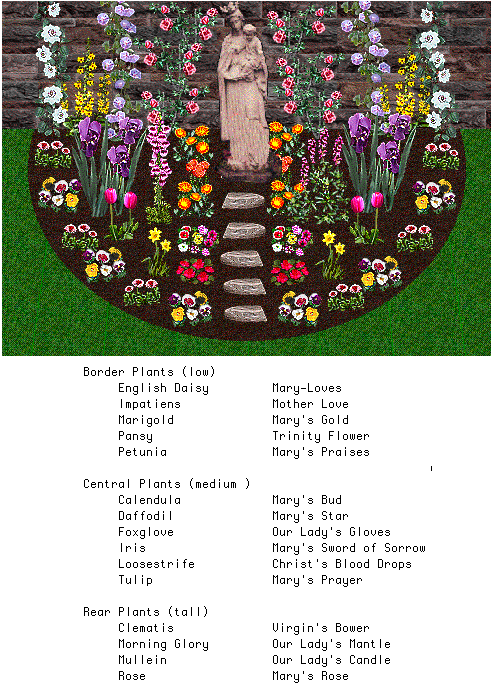
Sorrowful Mary Garden (See Garden Way of the Cross)
Early Blooming Bulbs and Plants
Lawn and flower graphics copyright 1992-1997 FLOWERscape by Richard H. Kline
Sorrowful Mary Garden design and Passion Flower copyright Mary's Gardens 1998
Weeping Madonna of La Salette statuette artist & copyright not known
Copyright Mary's Gardens 1998
The John Stokes and Mary's Garden collection was transferred to the Marian Library in May 2013. In addition to his archives, manuscripts, artwork, and personal library, John S. Stokes also donated his extensive website. It was transferred to the Marian Library in early 2010. This particular entry is archived content original to Stokes' Mary's Gardens website. It is possible that some text, hyperlinks, etc. are outdated.